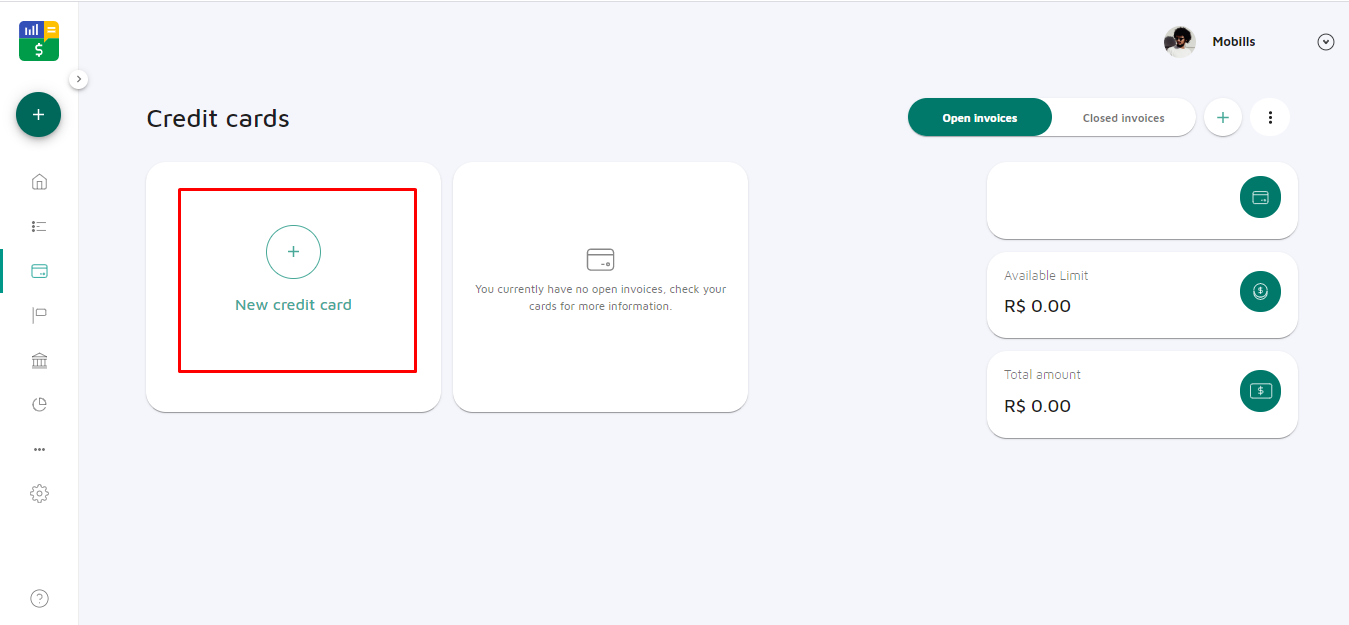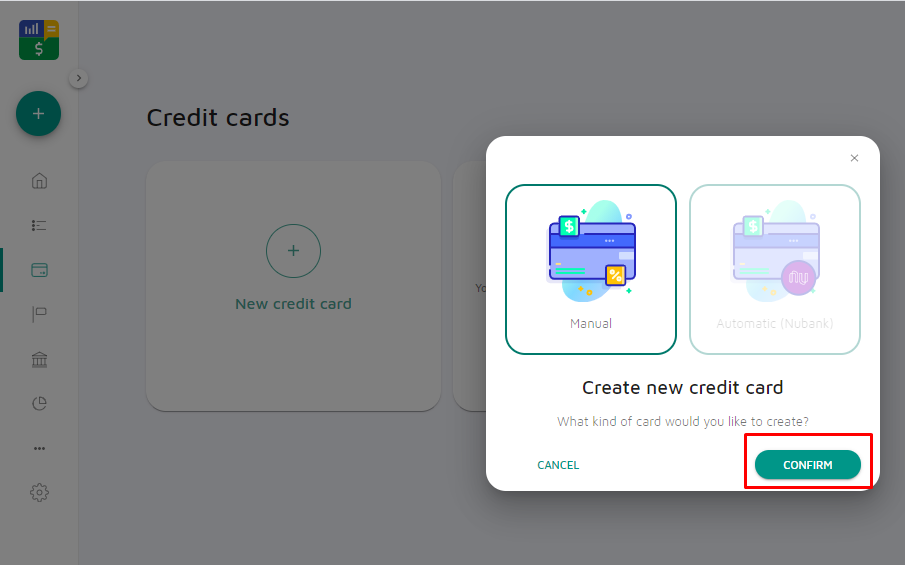In order not to lose control of your credit card, it is important to register all your card purchases with Mobills. In this article, we will show you how you can create a credit card. Keep reading! :)
When creating a card, it is mandatory to enter the information of Description, Limit, Closing Date, Due Date, and associated Account.
- Description: It is how you will identify the card. For example Visa, Master, Nubank, Itaú, etc.
- Limit: How much is your credit card limit? Enter the value in this field so that Mobills can help you not to exceed this limit.
- Flag: Choose the flag of your card. This will not influence any Mobills calculation or functionality. This option is just to help you identify your credit card.
- Closing date: It is the day that your invoice will go from open to closed, after that day the expenses will be added to the next open invoice.
- Due date: The payment date or due date is the deadline on which your invoice must be paid.
- Associate the card with an account: This option means that invoices for that card will generally be paid with the account you have chosen. This is so that credit card expenses are accounted for in the projection of that account's balance and graphs.
***
Tap here:
How to create a credit card?
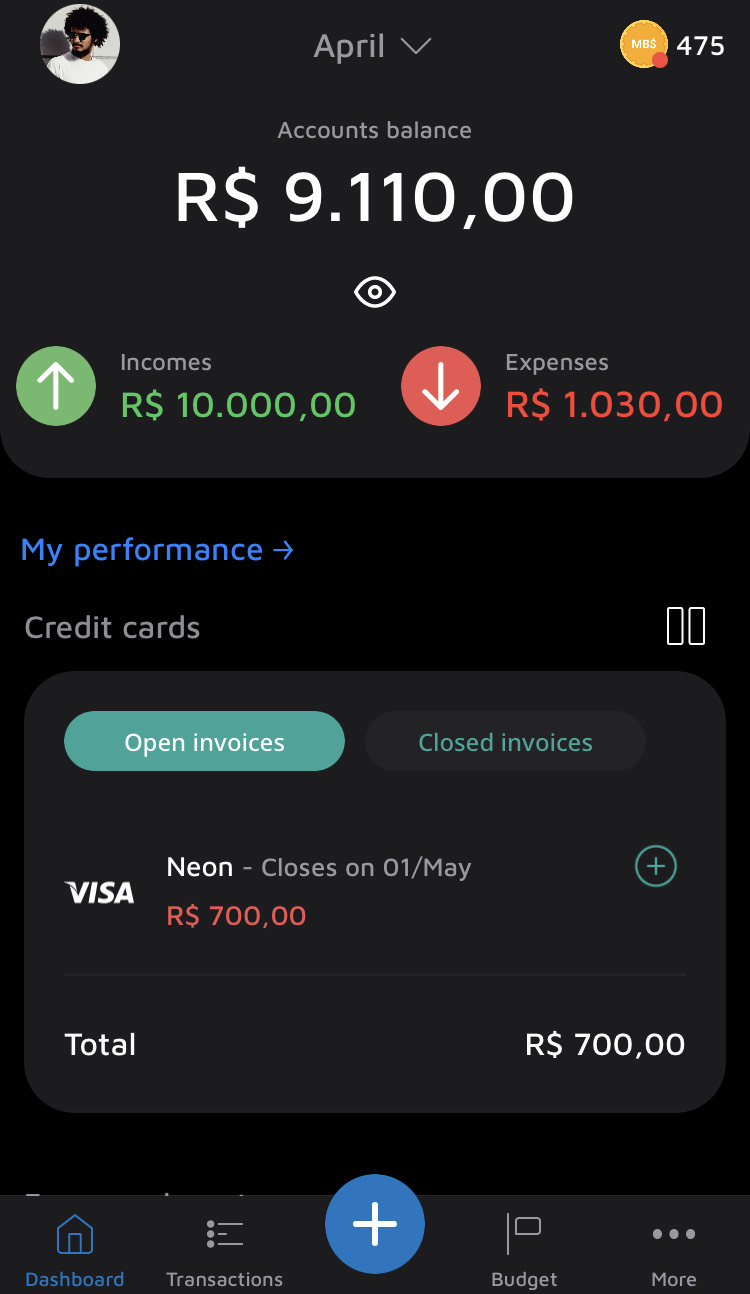
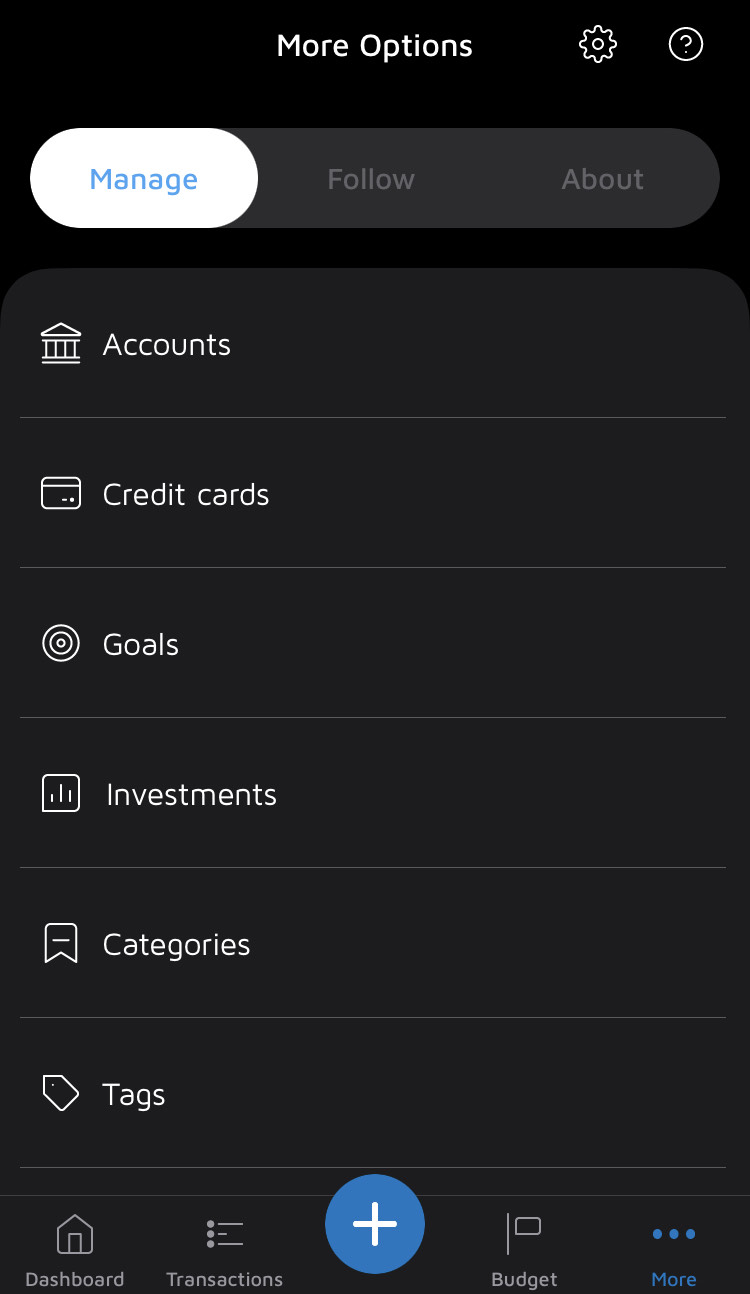
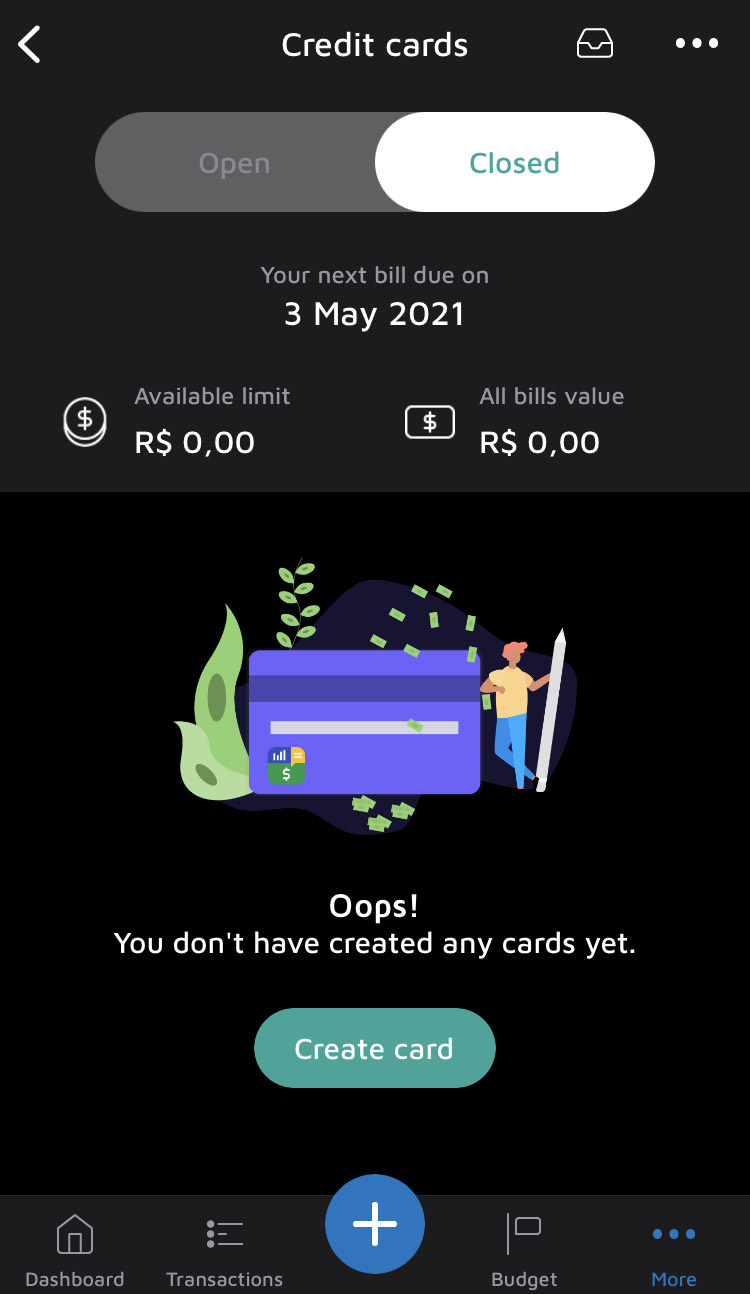

![]() On the main screen, tap More
On the main screen, tap More ![]() . Then tap on MANAGE> 'Credit Cards';
. Then tap on MANAGE> 'Credit Cards';
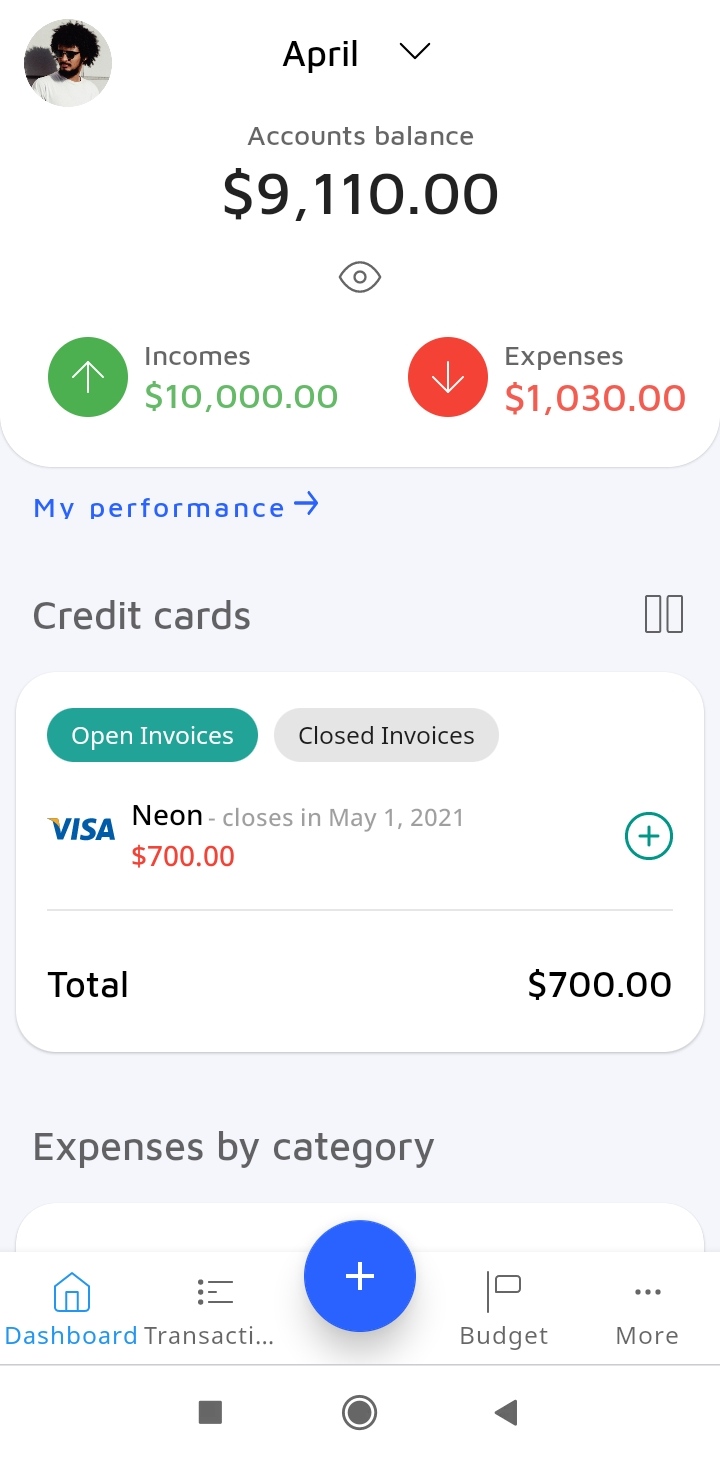
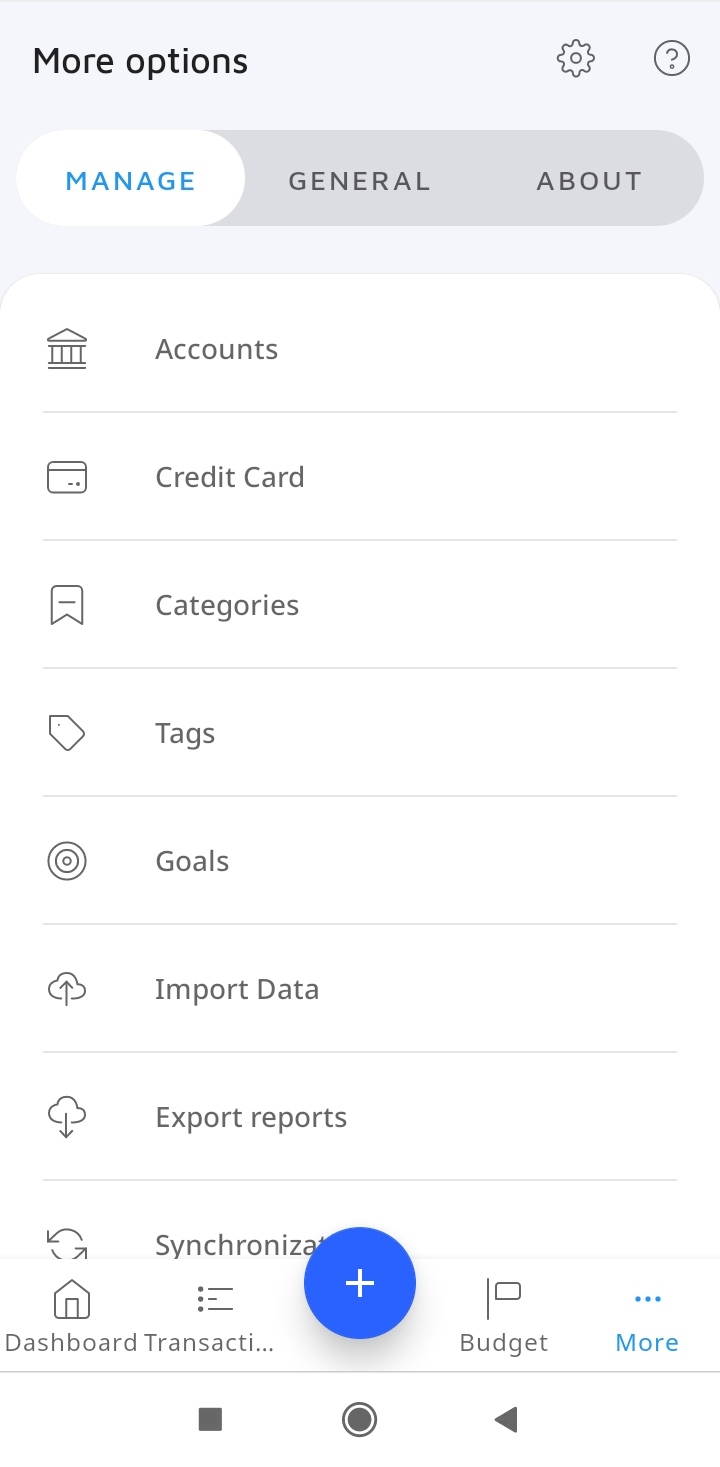
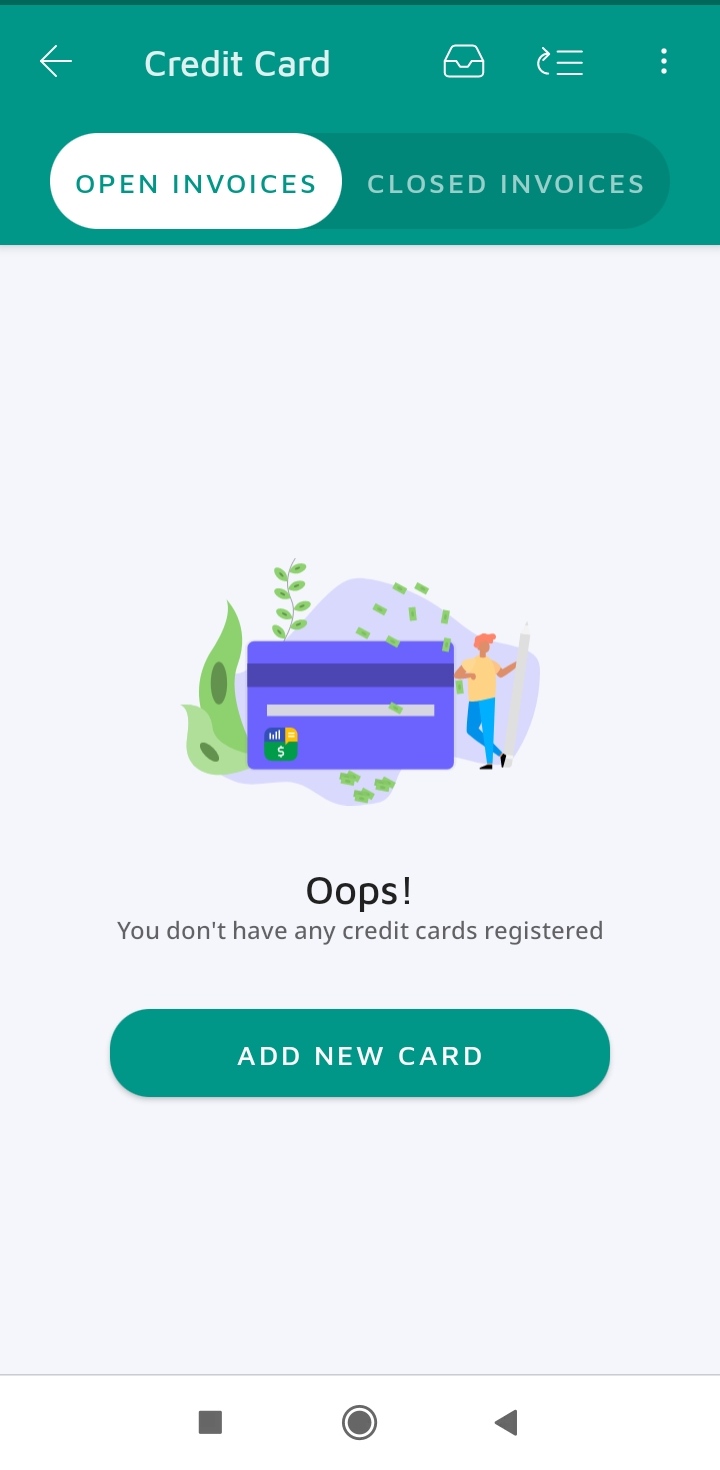
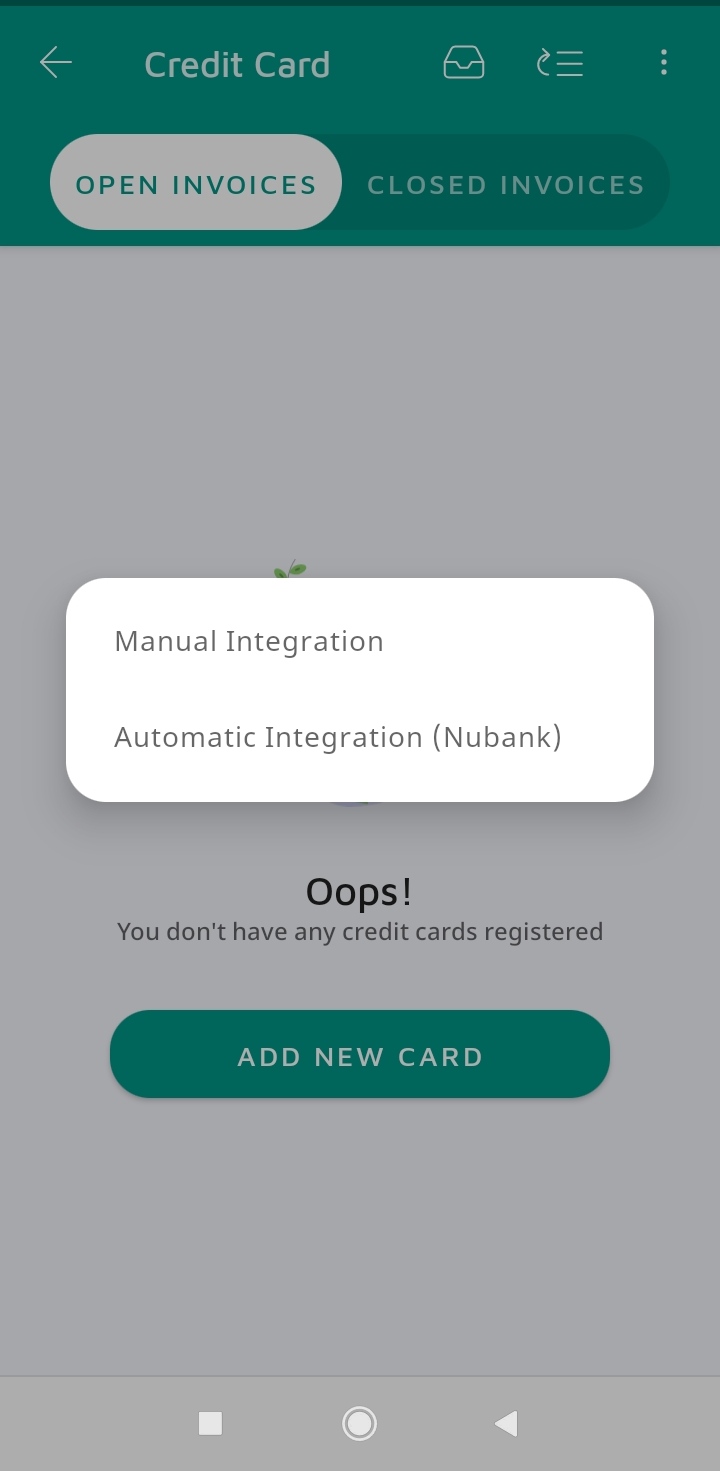
![]() Access the home screen, click on 'Credit Card' to create your card;
Access the home screen, click on 'Credit Card' to create your card;
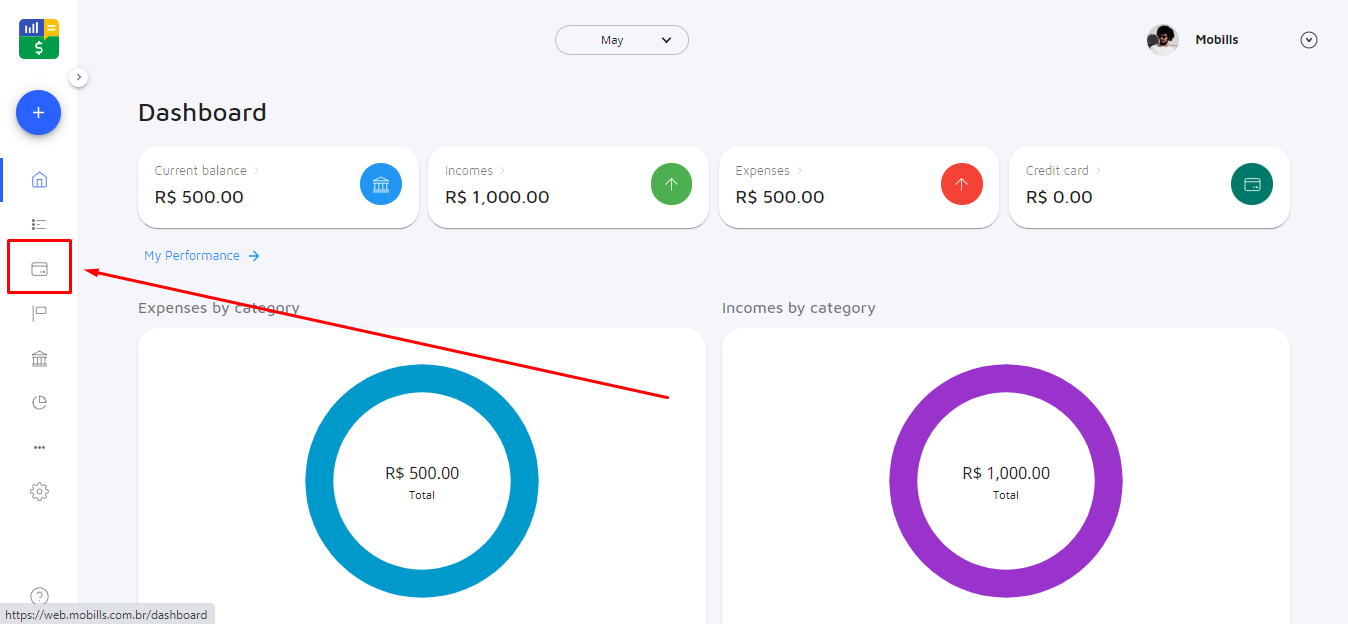
![]() Click on 'New credit card' and select if it is ‘Manual’. select “Confirm” fill in the required fields and click save.
Click on 'New credit card' and select if it is ‘Manual’. select “Confirm” fill in the required fields and click save.