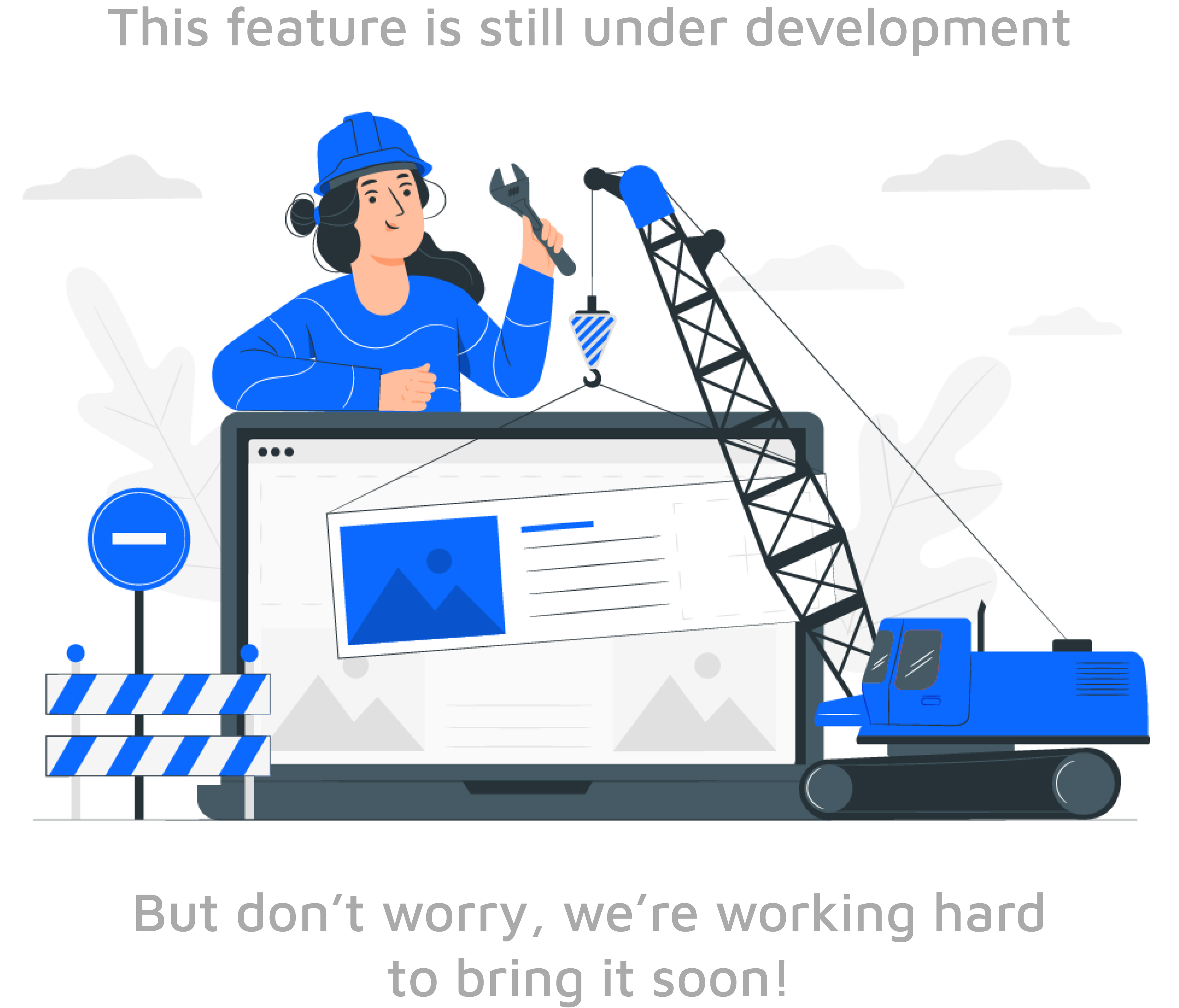With Mobills, you can scan QR codes when adding credit card expenses or normal expenses. When using this function, the value and date fields will be filled in automatically!
Don't forget to give permission for our app to access your camera, okay? 😉
Attention: Some QR Codes may not be recognized by Mobills due to the quality of the printing on the tax coupon. Failures in printing may make it impossible to read the code correctly.
If your QR Code is well printed and it's still not being read by Mobills, get in contact with our support team and send a copy of the QR Code + Your City/Country.
Learn how to scan QR codes by following the step by step below:
***
How to use the QR Code reading
![]() When creating a new card expense or expense, you'll see the icon for reading QR Code as shown in the image below:
When creating a new card expense or expense, you'll see the icon for reading QR Code as shown in the image below:
![]() When you tap the icon for scanning the QR Code, the camera will start automatically. Focus the code inside the dotted squares as shown in the image below:
When you tap the icon for scanning the QR Code, the camera will start automatically. Focus the code inside the dotted squares as shown in the image below:
After reading, the value and date fields will be filled automatically, check the data, and confirm!
![]() When creating a new card expense or expense, you'll see the icon
When creating a new card expense or expense, you'll see the icon  for reading QR Code as shown in the image below:
for reading QR Code as shown in the image below:
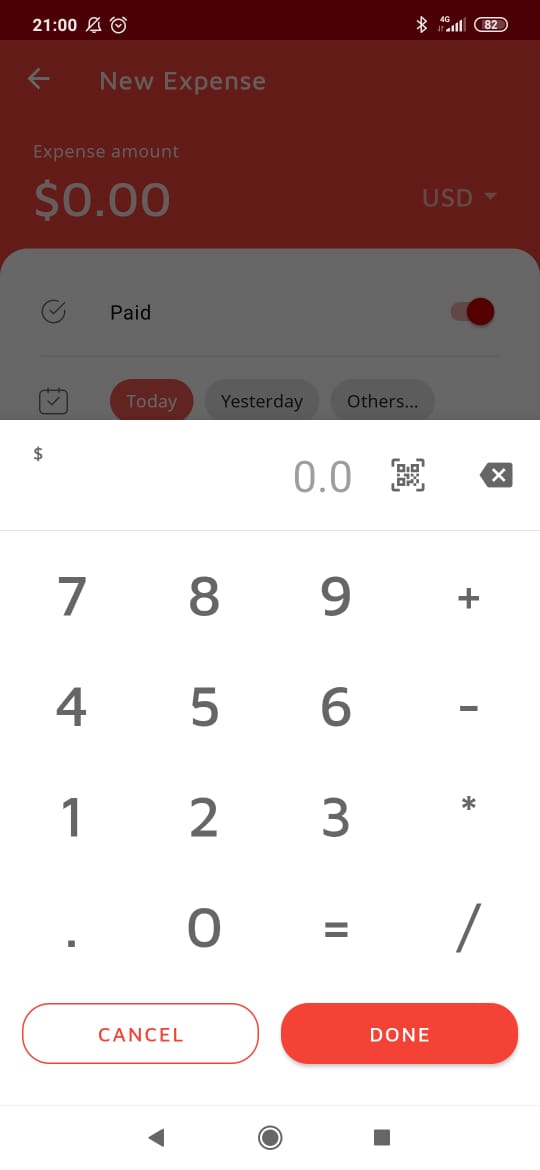
![]() When you tap the icon for scanning the QR Code, the camera will start automatically. Focus the code inside the dotted squares as shown in the image below:
When you tap the icon for scanning the QR Code, the camera will start automatically. Focus the code inside the dotted squares as shown in the image below:
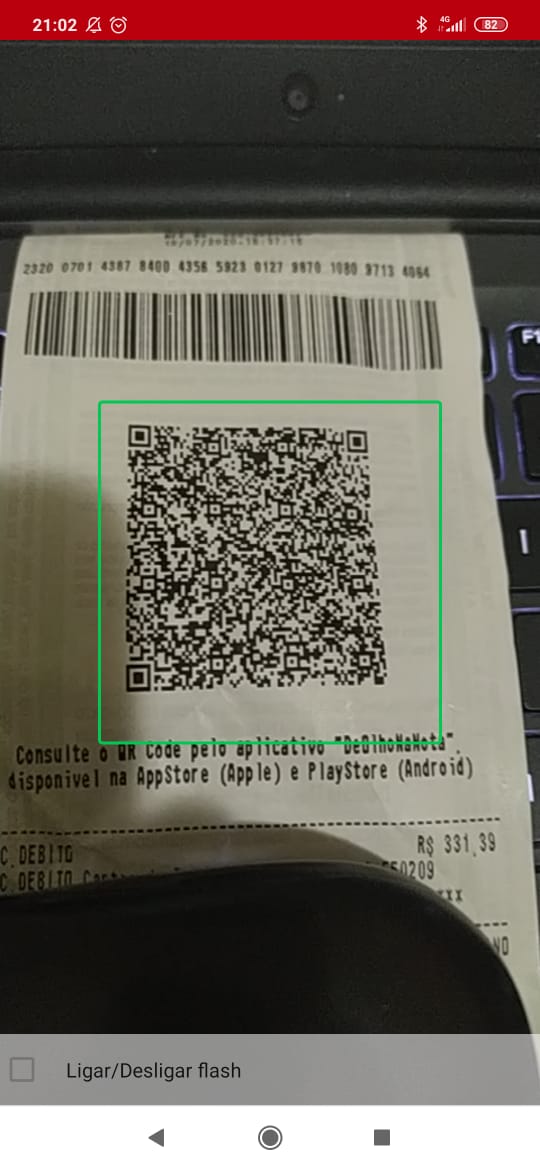
After reading, the value and date fields will be filled automatically, check the data, and confirm!