To speed up the process of registering income and expenses, it is possible to define them as favorites. This functionality allows you to have a shortcut on the main Mobills screen to add your favorite release.
Want to see how to enter your favorite transactions? Come with me and I'll explain it to you! 😉
***
How to register Favorite Transactions on Mobills.
To do this on iOS:
First, we need to enable the 'Favorite Transactions' card, as it is through it that we will see our favorite transactions.
To enable this card, follow the steps below:
![]() Rolling to the bottom of your home screen, tap the "Manage home screen" button
Rolling to the bottom of your home screen, tap the "Manage home screen" button
![]() Tap "Favorite transactions";
Tap "Favorite transactions";
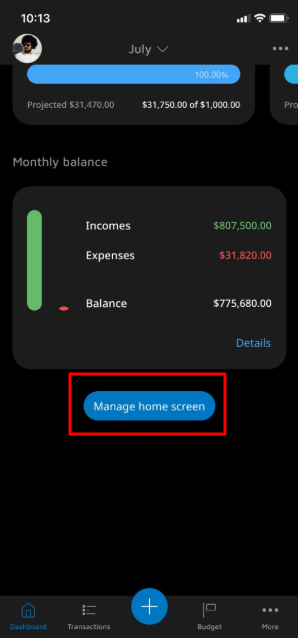
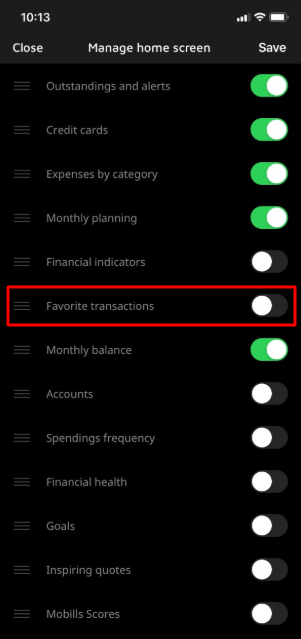
Now that the card is enabled, we will teach you how to register a favorite transaction.
![]() On the main screen, tap the add button and choose 'Expenses'[
On the main screen, tap the add button and choose 'Expenses'[![]() ] or 'Incomes'[
] or 'Incomes'[![]() ].
].
![]() Tap the heart icon 💖 beside the description, finish your transaction, and you're done! Your favorite transaction was created successfully!
Tap the heart icon 💖 beside the description, finish your transaction, and you're done! Your favorite transaction was created successfully!
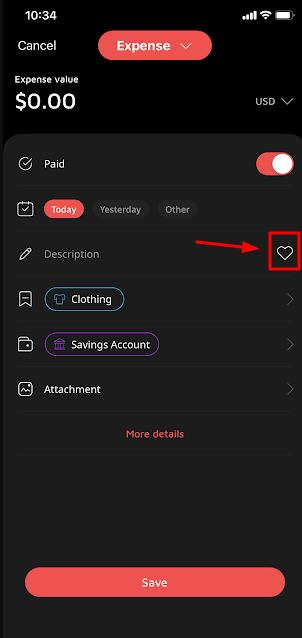
To do this on Android:
First, we need to enable the 'Favorite Transactions' card, as it is through it that we will see our favorite transactions.
To enable this card, follow the steps below:
![]() Acess the options menu on the three dots on the top right corner [
Acess the options menu on the three dots on the top right corner [![]() ] and tap on "Manage dashboard" [
] and tap on "Manage dashboard" [![]() ];
];
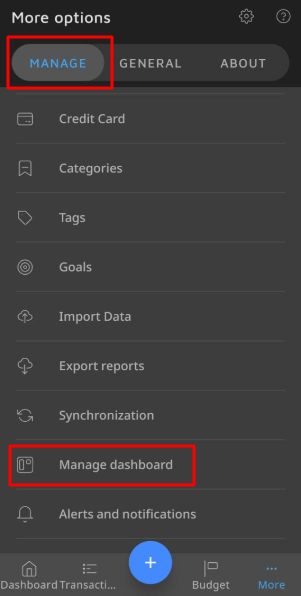
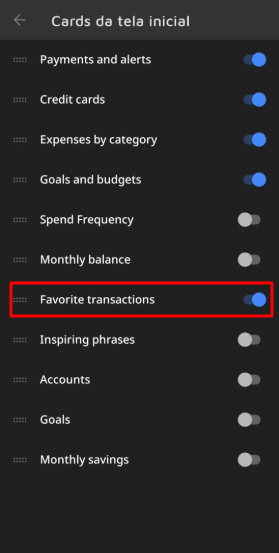
![]() Tap "Favorite transactions";
Tap "Favorite transactions";
Now that the card is enabled, we will teach you how to register a favorite transaction.
![]() On the main screen, tap the add button and choose 'Expenses'[
On the main screen, tap the add button and choose 'Expenses'[![]() ] or 'Incomes'[
] or 'Incomes'[![]() ].
].
![]() Tap the heart icon 💖 beside the description, finish your transaction, and you're done! Your favorite transaction was created successfully!
Tap the heart icon 💖 beside the description, finish your transaction, and you're done! Your favorite transaction was created successfully!
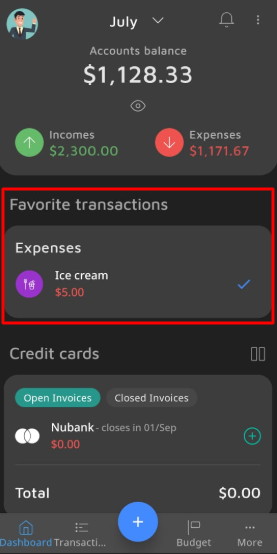
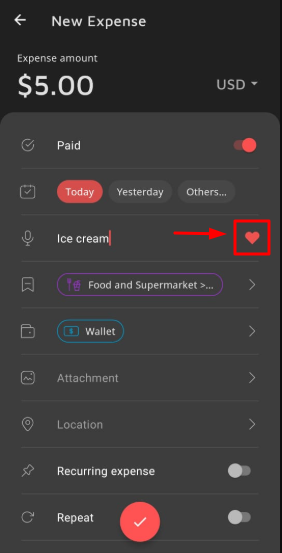
First, we need to enable the 'Favorite Transactions' card, as it is through it that we will see our favorite transactions.
To enable this card, follow the steps below:
![]() Access the options menu, by tapping on the tool icon on the bottom right corner of the main screen;
Access the options menu, by tapping on the tool icon on the bottom right corner of the main screen;
![]() Mark the "Favorite Transactions" card;
Mark the "Favorite Transactions" card;
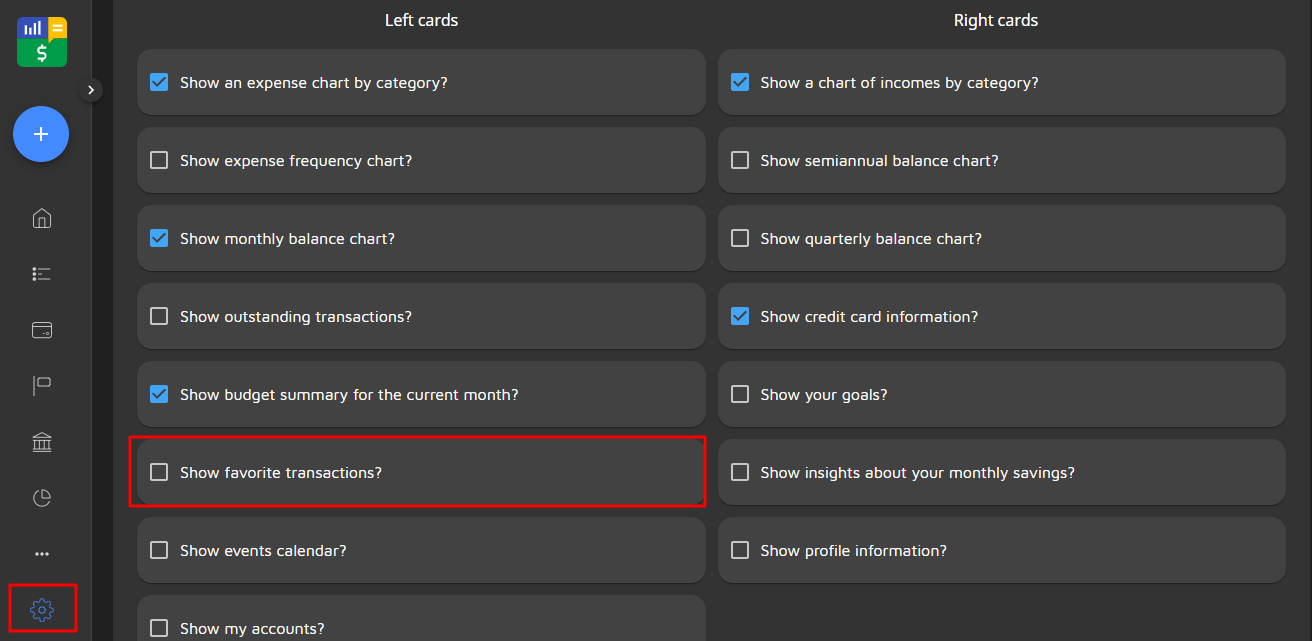
Now that the card is enabled, we will teach you how to register a favorite transaction.
![]() On the main screen, tap the add button and choose 'Expenses'[
On the main screen, tap the add button and choose 'Expenses'[![]() ] or 'Incomes'[
] or 'Incomes'[![]() ].
].
![]() Tap the heart icon 💖 beside the description, finish your transaction, and you're done! Your favorite transaction was created successfully! It will show up on the "favorite transactions" card, on your main screen.
Tap the heart icon 💖 beside the description, finish your transaction, and you're done! Your favorite transaction was created successfully! It will show up on the "favorite transactions" card, on your main screen.
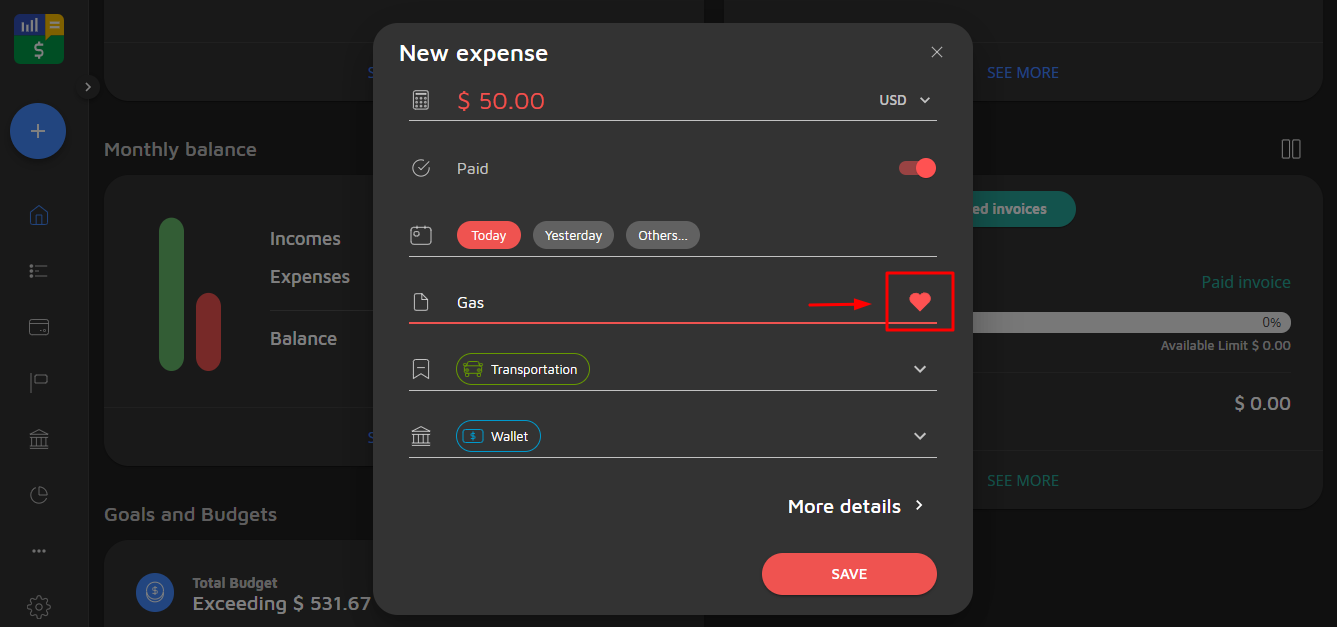
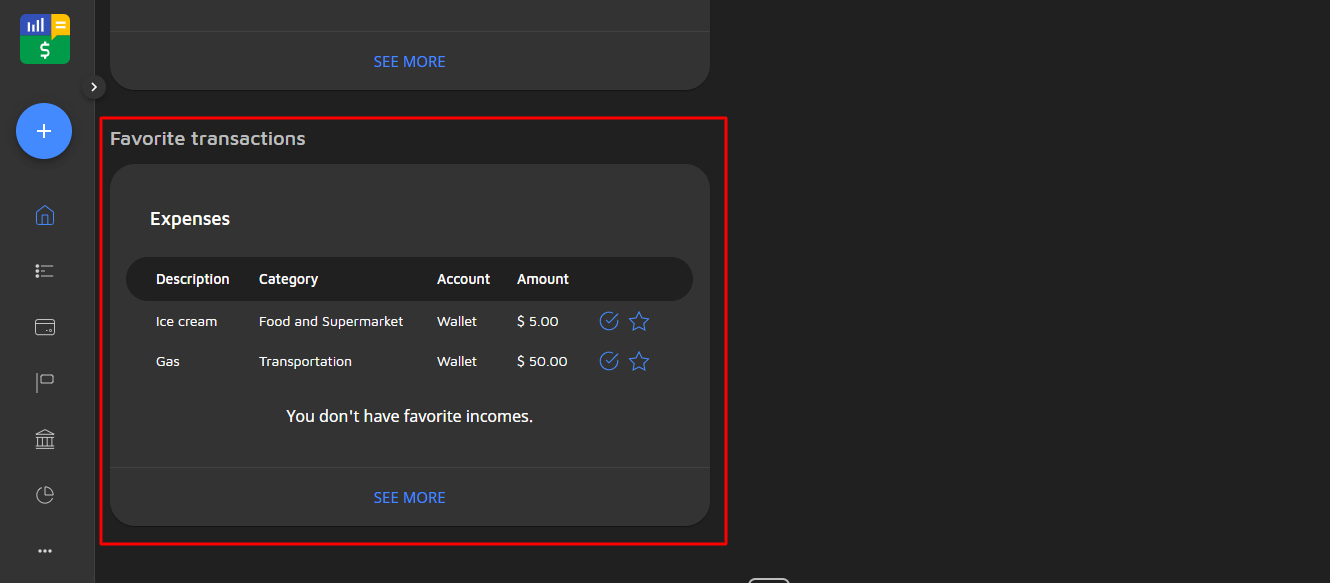
Simple, right? Now, you can have your favorite transactions all at your hand!