On Mobills you can record all the expenses you have on a day-to-day basis. When you record your expenses, you have complete control over them. In this article, we'll show you how you can create your expenses. Want to learn more about this feature? Keep reading! :)
- Required Fields
-
Expense value: How much is the transaction amount you want to register? Use this field to insert this information;
-
Date: Set the date that you paid or that is scheduled to pay the expense.
-
Category: This will help you to see your reports of how much you spend/receive in each of the categories;
-
Account: Where does this money come from or where does it go? Wallet? Current account?;
-
- Optional Fields
- Description: That's what you're going to call this release. Choose a name that will help you identify the type of release. For exampleSalary, Good Food Restaurant, Beach with friends, etc;
- Attachment: You can attach PDF files, images, receipts and documents to your entries;
- Click on 'More details'
- Location: Where did you make that purchase;
- Transaction type:
- Fixed expenses: With this option active, the launch will be repeated every month;
- Repeated expenses: This option is also used to repeat the expense, but you must determine how often this repetition should happen;
- Note: There's anything else you want to remember about this expense? Write more information about her in this field;
- Tags: Tags can be used to group your releases. Find out how to use the tags in an article we created by clicking here;
- Remind me: Choose a date to add a reminder of the transaction;
- Paid/Received: Has this expense been paid or is it still pending? If it is already paid, leave this option checked.
***
Display instructions for:
How to create an Expense?
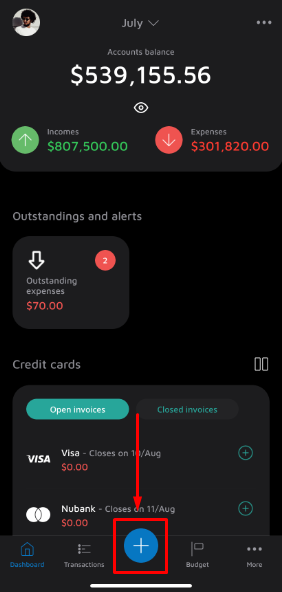
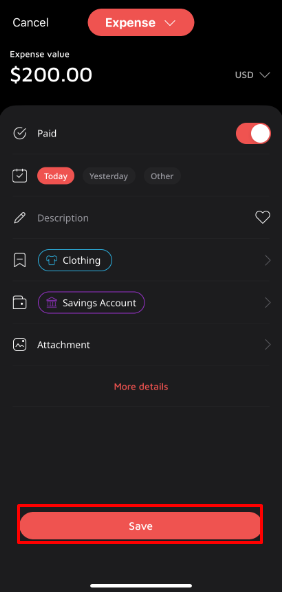
![]() On the main screen, tap the (+) button and choose 'Expense':
On the main screen, tap the (+) button and choose 'Expense':
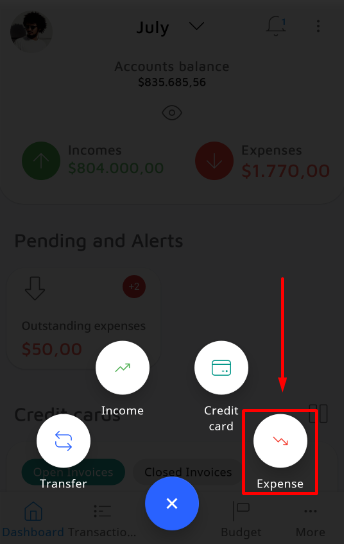
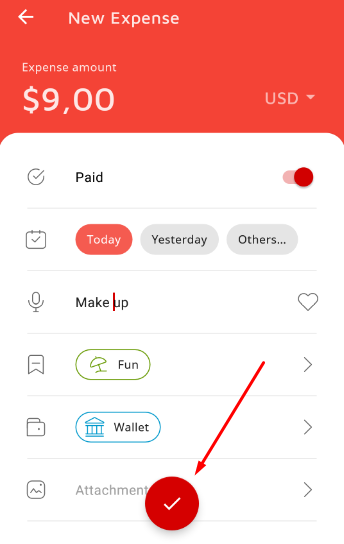
![]() On the main screen, tap the (+) button and choose 'Expense':
On the main screen, tap the (+) button and choose 'Expense':
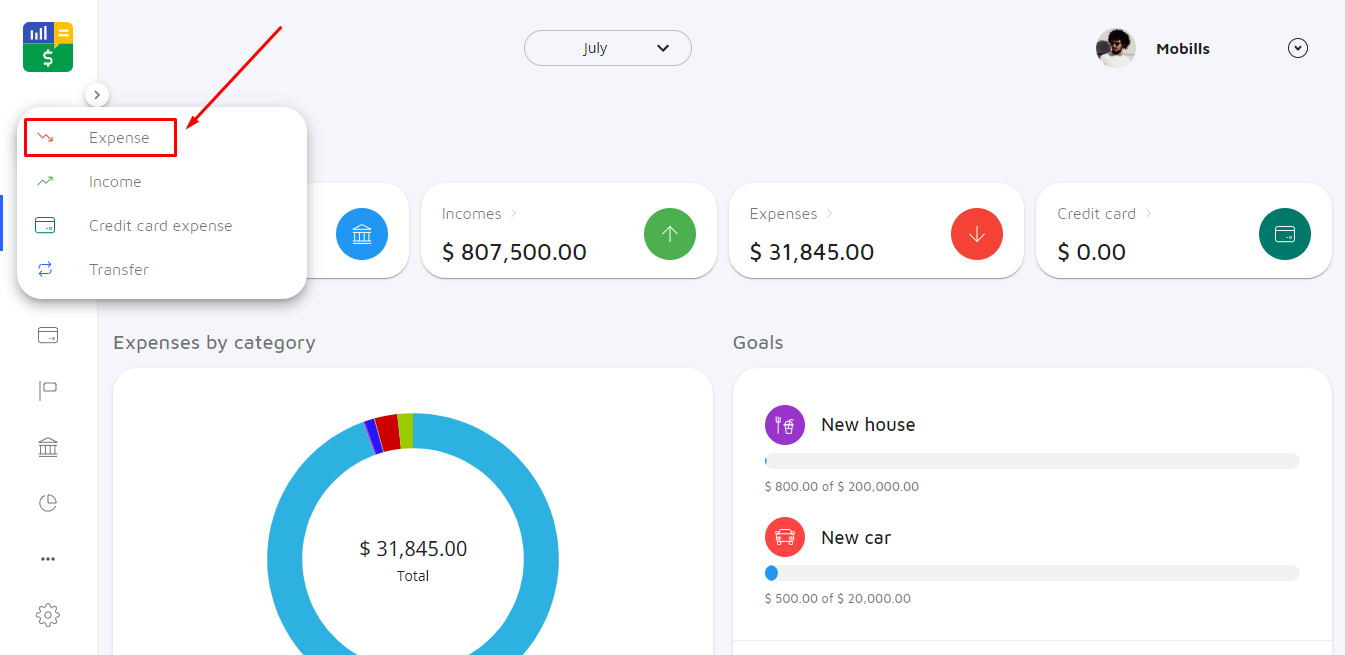
![]() Create your expense a fill in the required fields:
Create your expense a fill in the required fields:
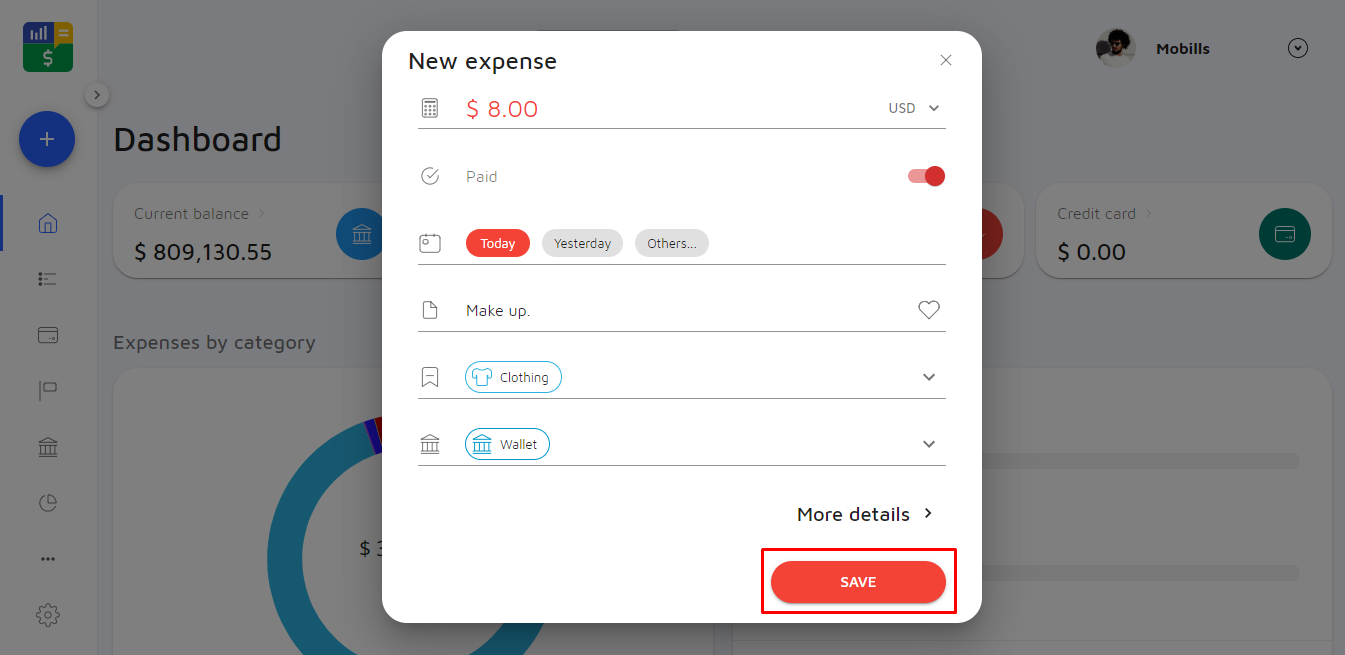
Any questions contact us on our support channel. 😉