Shortcuts for adding expenses, technically called Pinned Shortcuts or Force Touch are available to all Android users from version 7.1 (Nougat), some modifications to the Android interface made by the manufacturer or customized Launchers, can impact the use of functionality.
Want to create expense shortcuts? So, keep reading this article! 😉
How to add shortcuts for adding expenses
![]() On your phone's main screen, press and hold the Mobills app icon forcefully. (using 3D touch)
On your phone's main screen, press and hold the Mobills app icon forcefully. (using 3D touch)
![]() Then, choose if you want to create a new income, expense, credit card expense, or a transfer though accounts.
Then, choose if you want to create a new income, expense, credit card expense, or a transfer though accounts.
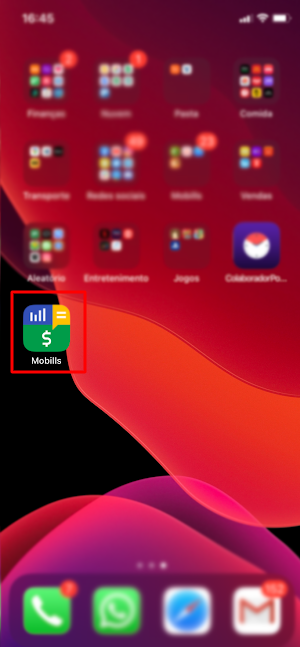
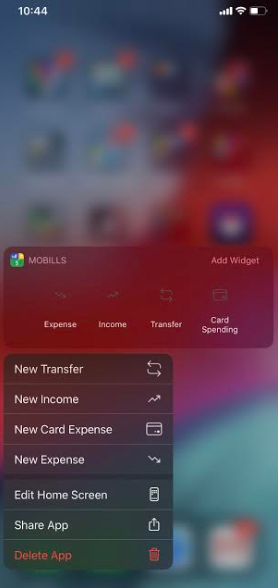
Activating the Pinned Shortcuts or Force Touch:
![]() On your app's list or initial screen, tap and hold the Mobills app for a few instants.
On your app's list or initial screen, tap and hold the Mobills app for a few instants.
- Expense Chart: takes you to the graphs and reports screen, displaying all expenses by category (pizza chart);
- Expenses List: displays all expenses on your transaction screen;
- New Espense: is the shortcut for adding simple expenses;
![]() To fix the options on your main screen, tap the = icon beside the function's name and drag it to the area you want.
To fix the options on your main screen, tap the = icon beside the function's name and drag it to the area you want.
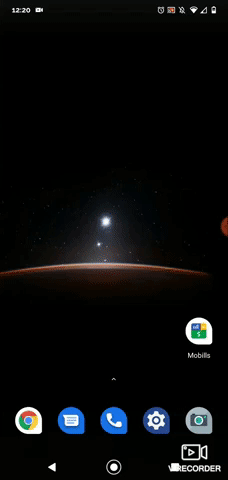
Adding Widgets:
You can also add widgets, which are applications that float on your home screen.
![]() Tap on empty space of the screen for a few seconds to bring up the initial screen options and tap on Widgets;
Tap on empty space of the screen for a few seconds to bring up the initial screen options and tap on Widgets;
![]() Find Mobills in the listing and tap for a second to drag to the initial screen where you want.
Find Mobills in the listing and tap for a second to drag to the initial screen where you want.
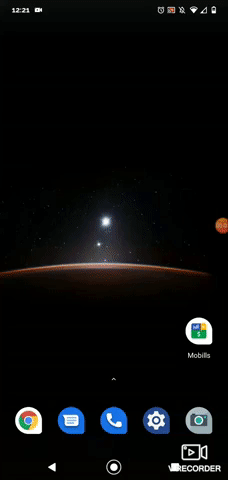
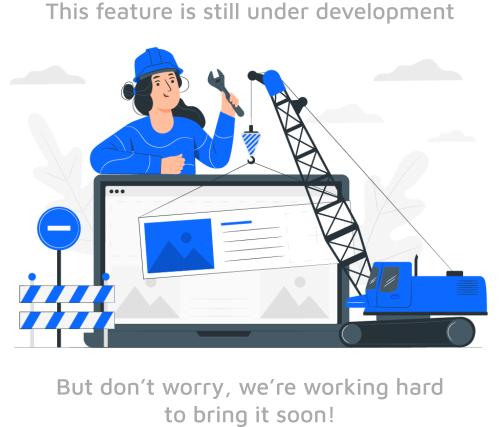
If you have any questions, feel free to contact us anytime!